PrusaSlicer, Cura, and Bambu Studio are three widely used software programs for 3D slicing.
I love using all of them. My personal favorite is Cura may be because I am more used to it.
Previously I’ve already written how to update Cura Software to latest version.
In this post, I’m going to show you how to update PrusaSlicer to latest version. Doing this will help you resolve any bugs and enhance the overall performance of PrusaSlicer.
In case you are new to PrusaSlicer. It’s a powerful open-source slicing application designed specifically for 3D printers, created by Prusa Research. It builds upon the foundation of the open-source slicer project while offering additional features and enhancements.

Table Of Contents
How To Find Out PrusaSlicer Is Updated or Not?:
To determine if your PrusaSlicer is updated or not, you can follow these steps:
For Windows and MacOS:
- Open PrusaSlicer.
- Go to “Help” in the menu bar.
- Select “System Info”.

- This will open the System Information or you can click on About PrusaSlicer where your PrusaSlicer version information is stored.
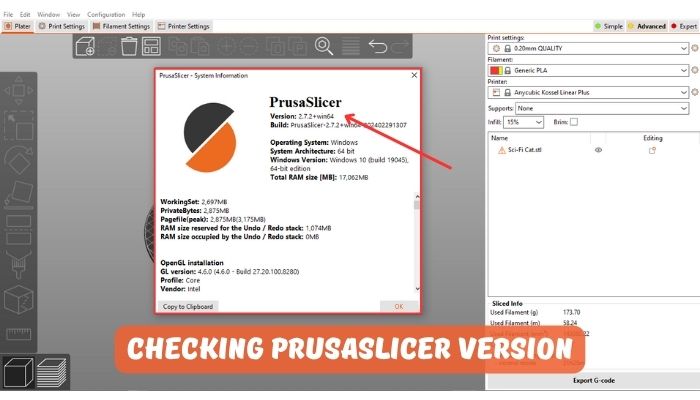
- If it aligns with the most recent version available on the official website, your PrusaSlicer is up to date.
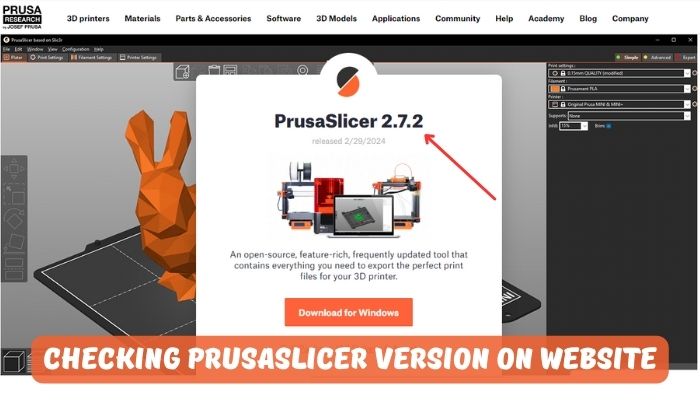
If the version number does not match the latest version number, you can update your PrusaSlicer by following the instructions provided in the article.
How To Update PrusaSlicer To the Latest Version:
To update PrusaSlicer, you can follow these steps:
- Update via Prusa Website:
- First of all download the latest version of PrusaSlicer from the official Prusa website.
- Next choose the appropriate file for your operating system (Windows, Mac, or Linux).


- Install the downloaded file to update your PrusaSlicer
- Update Directly Through PrusaSlicer:
- Open PrusaSlicer and go to Configuration > Check for Updates.

- Follow the prompts to update the software directly through PrusaSlicer.
- Open PrusaSlicer and go to Configuration > Check for Updates.
- Migrate Settings:
- Before updating, export your custom print, filament, and printer profiles by going to File > Export > Export Config Bundle in PrusaSlicer
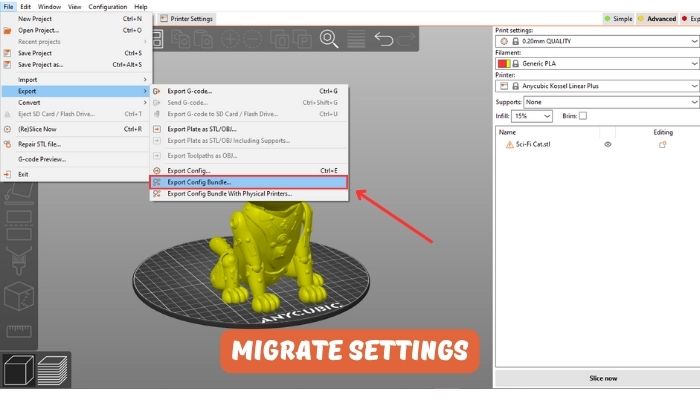
- After updating, import these settings back using File > Import > Config Bundle
Remember to back up your old settings before overwriting them to avoid losing any customizations. By following these steps, you can successfully update PrusaSlicer to enjoy new features and improvements while retaining your custom settings.

- Before updating, export your custom print, filament, and printer profiles by going to File > Export > Export Config Bundle in PrusaSlicer
Why Should you Update PrusaSlicer Software?:
You should update the PrusaSlicer software for new features and bug fix.
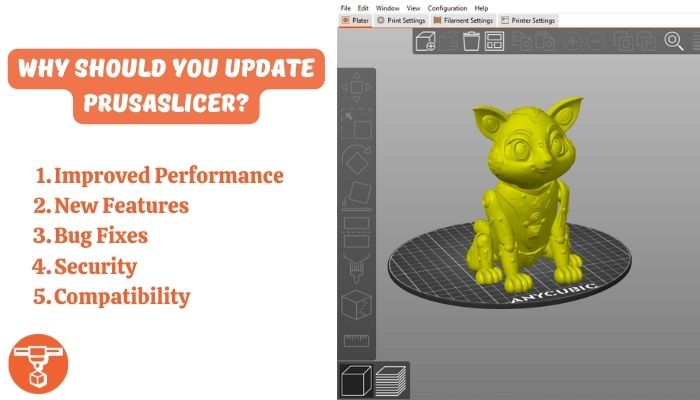
- Improved Performance: Updates often include performance enhancements that can make your slicing process faster and more efficient.
- New Features: Regular updates introduce new features that can improve your workflow and make your 3D printing experience more enjoyable.
- Bug Fixes: Updates can fix bugs and issues that may have been present in previous versions, ensuring a smoother and more reliable experience.
- Security: Updates can address security vulnerabilities, protecting your computer and your data from potential threats.
- Compatibility: Updates also improve compatibility with new 3D printers and materials, ensuring that you can use the latest technology in your printing projects.







