Ultimaker Cura is a popular open-source 3D slicing application developed by Ultimaker, widely used for preparing digital 3D model data for printing on FDM printer. Cura offers advanced features such as material profiles, automated build plate leveling, and various optimization algorithms to improve print quality and reduce waste materials.

Currently, you’re using Cura, which regularly releases updates. It’s important to verify if your Cura version is up to date. To do this, access the ‘About’ section of your Cura software and visit the official Ultimaker Cura website to compare versions.
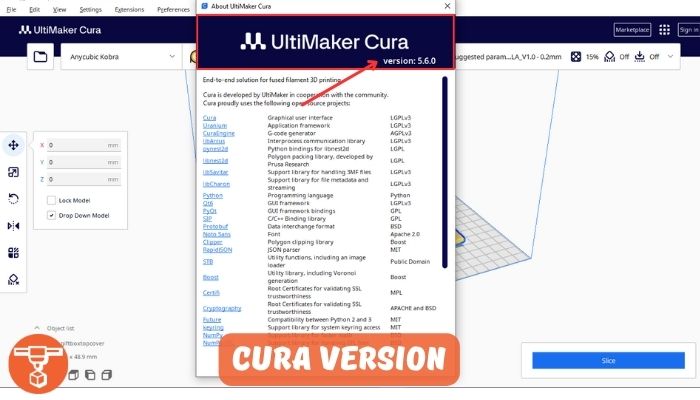
Table Of Contents
How To Update Cura To Latest Version:
To update Ultimaker Cura, you typically won’t find an automatic update mechanism within the software itself. Instead, you must visit the Ultimaker website to download the newest version and replace your existing installation. Follow the below 6 steps to fix it:
1. Go to the Ultimaker Cura Download Page.
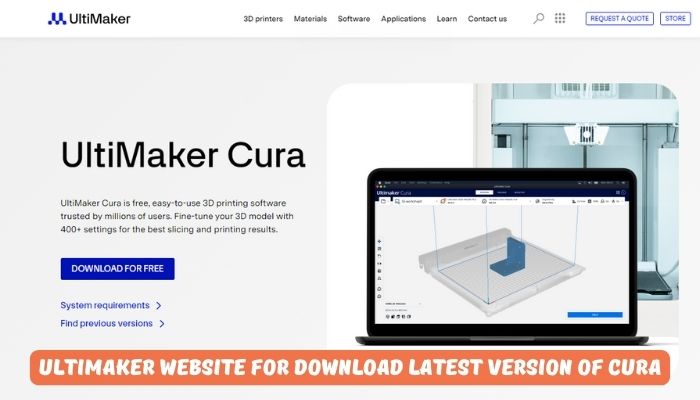
2. Check the version number of your current Cura installation to determine whether an upgrade is necessary.
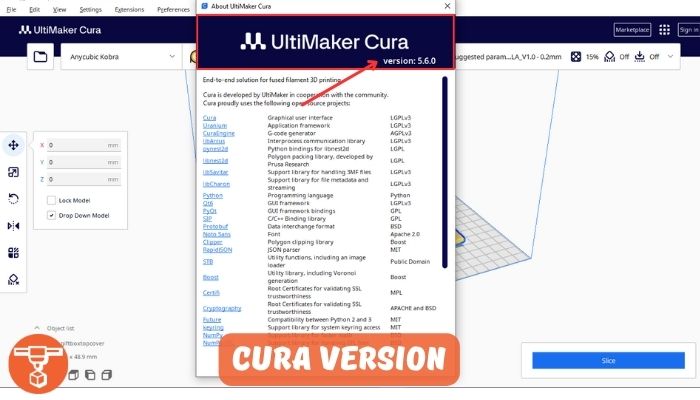
3. Locate the latest version of Cura listed on their site.
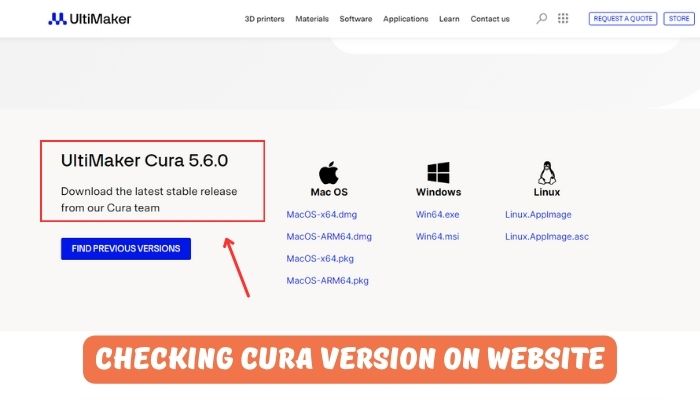
4. Download the appropriate version for your operating system.
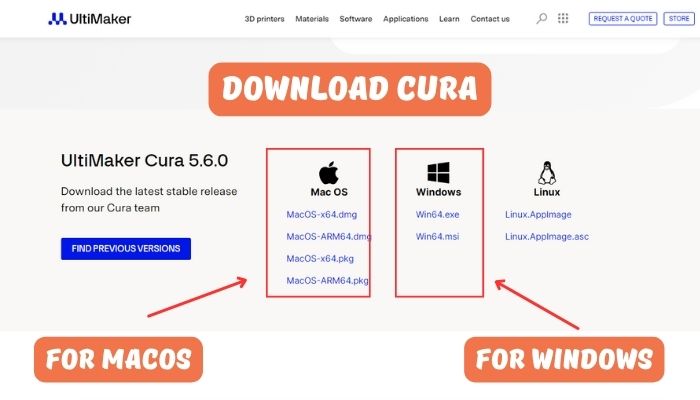
5. Unzip the downloaded archive and replace your old Cura directory with the newly extracted files.
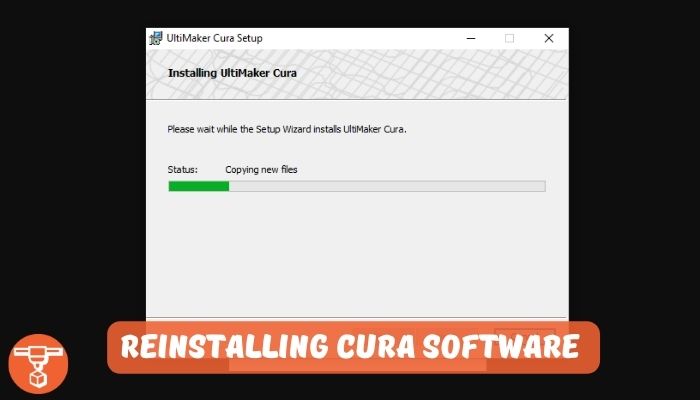
6. Restart Cura to confirm the update took effect.
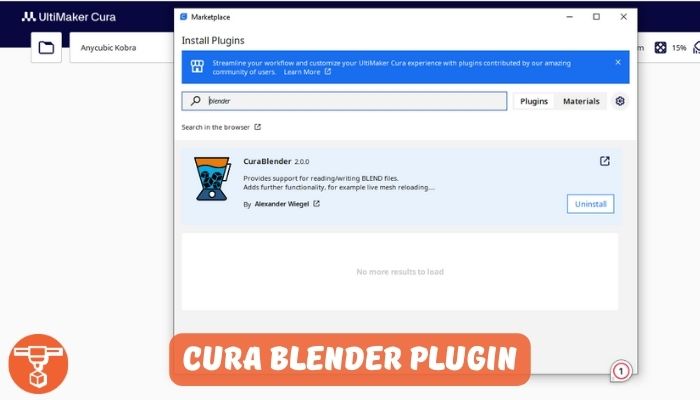
How To Determine Your Cura Version is Updated or Not?
To determine if your Cura version is updated, you can follow these steps:
- Check the version number within Cura: Open Cura. Go to “Help” in the menu bar and select “About Cura” to see the current version installed
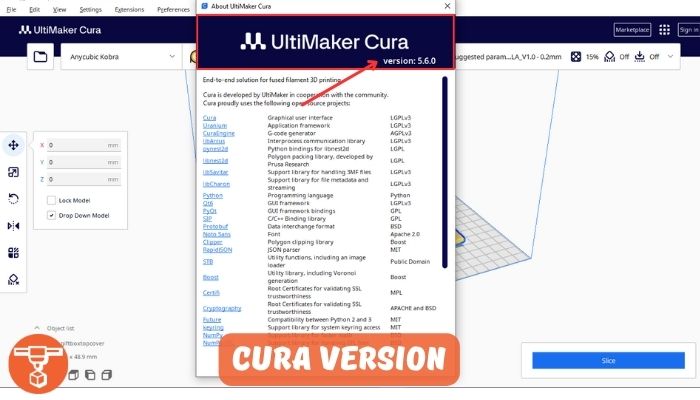
- Manually check for updates: Visit the Ultimaker website or the official Cura GitHub page to download the latest release. Compare the version number of your installed Cura with the latest version available online to see if an update is needed
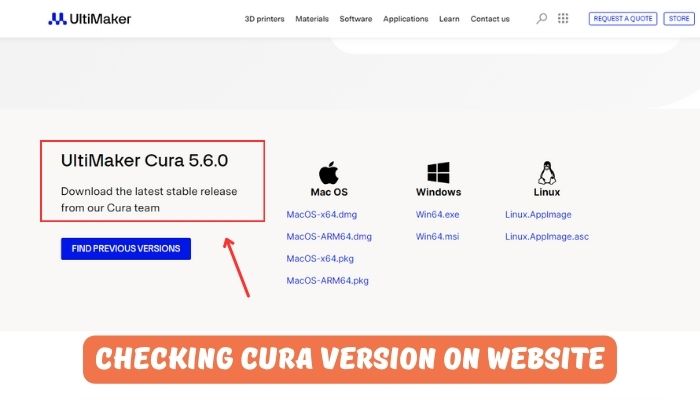
Why Should You Update Cura To Latest Version?
You should consider updating Cura for several reasons:
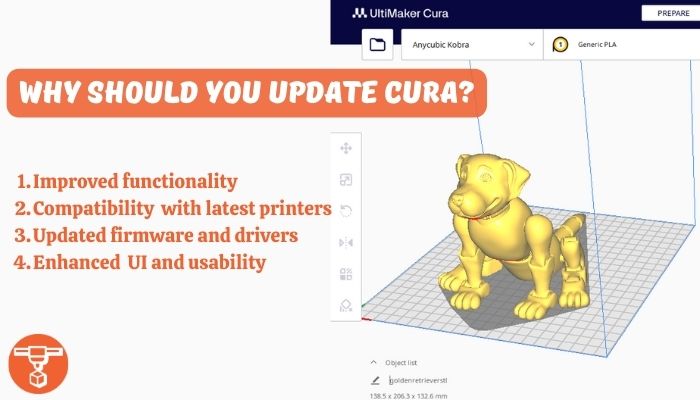
1. Improved functionality and features: Newer versions include enhancements, bug fixes, and performance improvements that can lead to better print quality or more efficient use of the software. So if you are facing some slicing issues, there is a chance it will be fixed in the new version.
2. Compatibility with the latest printers and hardware: Cura introduces support for newly released devices or improves compatibility with existing ones as technology advances.
3. Support for updated firmware and drivers: Updates to Cura add changes necessary to communicate effectively with recent printer firmware and drivers.
4. Enhanced user interface (UI) and usability: Developers also improve the UI and overall user experience through updates, making the software easier to navigate and operate.







