If you are printing a 3D model, you’re probably familiar with STL files. You must be using STL files to create Gcode files which guide the printer in creating 3D objects from scratch on your 3D printer.
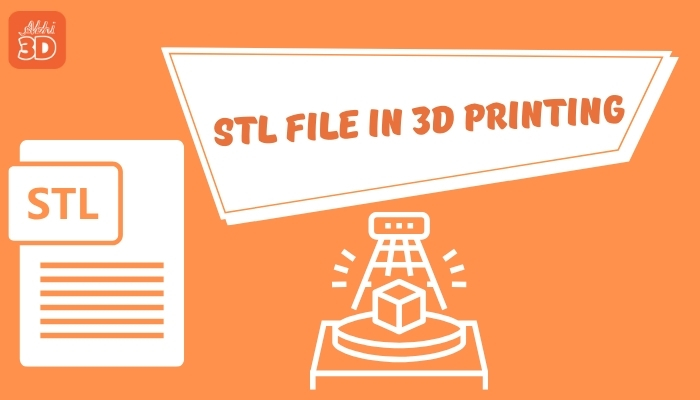
Here in this article, I will help you explain the STL file and how it works. I will share the steps to create an STL file. I will even compare STL files to another recently popular 3D printing file format 3MF. Lastly, I will share the pros and cons of using the STL file.
Table Of Contents
What Is STL File?
STL file in 3D printing is a type of file format that is widely used to represent 3D models. It stands for Standard Triangle Language and is a way to translate complex 3D designs into a language that 3D printers can understand.
Let’s understand more about it by seeing it’s history.
History of STL File:
The story of STL files begins in the late 1980s. A company named 3D Systems was on a mission to simplify the process of turning digital 3D models into physical objects. To achieve this, they developed the STL file format, which stands for Standard Triangle Language.
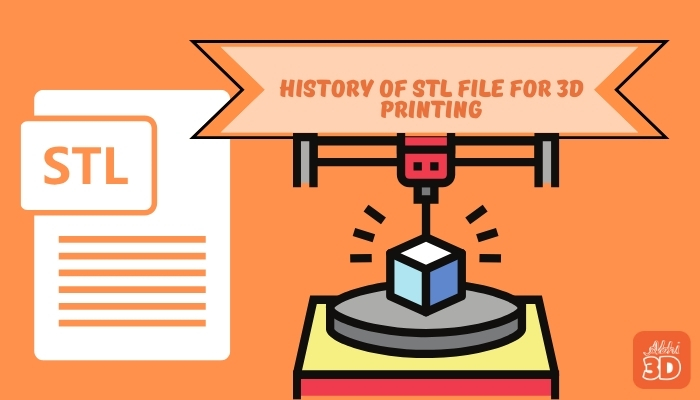
This format was revolutionary because it could describe the surface geometry of a 3D object without any representation of colour, texture, or other common CAD model attributes. It was all about simplicity and efficiency, making it easier for software and printers to interpret complex designs.
Over the years, the STL file format has become the standard in 3D printing.
How Does STL File Work?
Let’s understand how the STL file saves the surface information of the CAD design. Then this information is used by 3D slicer for slicing it to create a Gcode file. Below I will explain this step by step.
1. Create CAD Design & Create STL File:
You can create your 3D model in any CAD software like Blender, Maya, or Zbrush. Once your design is created then you can convert it into an STL file when exporting it. Later in this article, I will share this step in more detail. Here just stick to the topic and understand what happens next when you create an STL file.

Once you save your design as an STL file, the software breaks down the model into a series of triangles, or ‘facets’. The more complex the model, the more facets it will create.
2. Facets:
Each facet of the model is defined by a normal and three points representing the vertices of the triangle. The normal, a vector, indicates the ‘outside’ of the surface.

3. Coordinates:
The STL file stores the coordinates of these vertices and the direction of the normal. This information is crucial for the 3D printer to understand the shape and structure of the model.
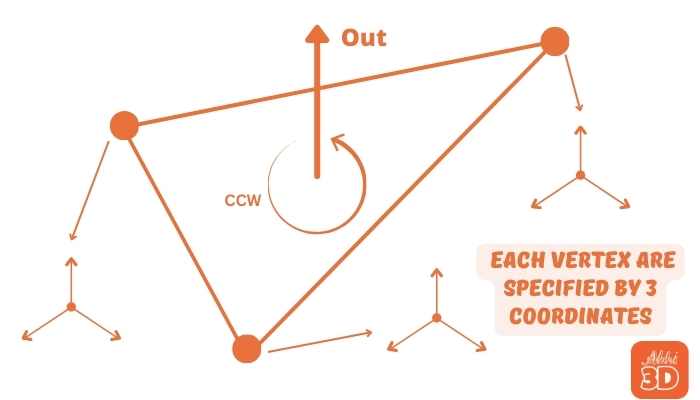
4. Slicing:
The STL file is then imported into slicing software like Cura. This software slices the model into hundreds or thousands of horizontal layers. Each layer represents a cross-section of the object to be printed.
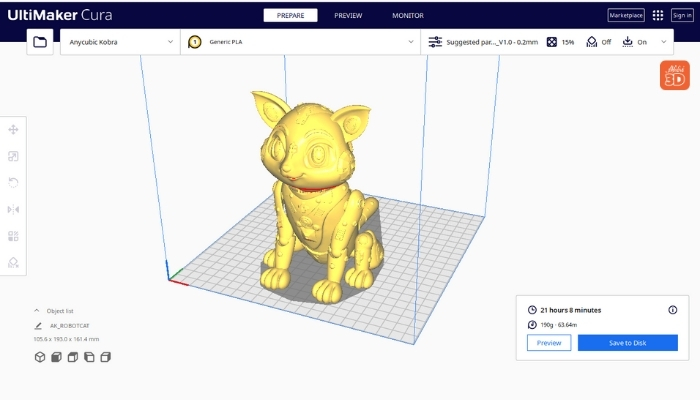
5. G-Code:
The slicing software converts these layers into a G-Code, a language that the 3D printer understands. The G-Code instructs the printer where, when, and how to extrude the material.

6. Printing:
Finally, the 3D printer reads the G-Code and starts building the object layer by layer, following the instructions.

I hope now you understand the behind-the-scenes and important role STL file plays. Next, let’s create an STL file in Blender.
Open/Create/Edit CAD Design in STL File Using Blender:
To help you create an STL file, I will use the free CAD software Blender. The steps mostly be similar if you are using some other some other software.
1. Open the Blender:
Start by launching Blender on your computer. If you don’t have it installed, you can download it from the official Blender website. It’s free and open-source, making it a popular choice for 3D modeling.

2. Create a New Project:
Once Blender is open, create a new project. You can do this by clicking on “File” in the top left corner, then selecting “New”. In my case, I am using our Scifi Cat design which I will use to create an STL file for it.

3. Convert to STL:
Once you’re satisfied with your design, it’s time to convert it into an STL file. Look for the “File” option in the top menu, then select “Export”. Then choose STL to convert your design into an STL file.
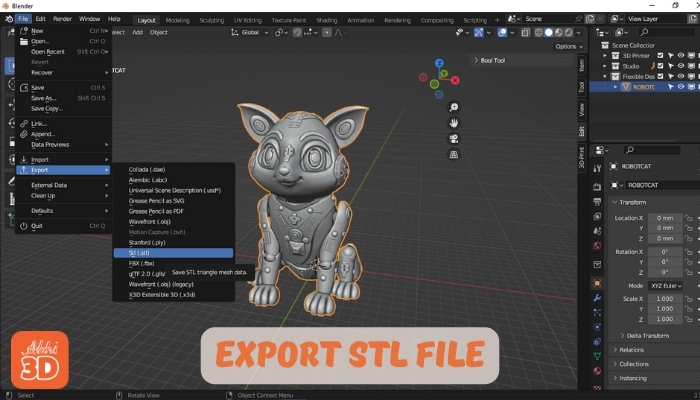
4. Open and Edit Your Existing STL File:
Just like earlier, we create a new project. Here you can simply import your existing STL file and edit it. Once satisfied with the result, you can then export it as a new STL file.

Pros and Cons of Using STL Files For 3D Printing:
STL files play an important part in the 3D printing process, acting as the bridge between digital designs and physical objects. But like any format, they come with their own set of pros and cons. Let’s understand them.

Pros of STL Files:
- STL files are widely accepted and used in the 3D printing industry. This means you can use them with almost any 3D printer.
- These files are simple. They only contain information about the surface geometry of 3D objects, making them easy to use.
- STL files are compatible with a wide range of 3D modeling software. This makes them a perfect choice for 3D designers and engineers.
Cons of STL Files:
- STL files only contain information about the surface geometry of 3D objects. They do not support color or texture, which limits their usage. Actually, this is the main reason why the 3MF file format is becoming little popular recently.
- This file utilises triangles to represent the surface of 3D models. However, this method can occasionally reduce detail, particularly when dealing with curved surfaces.
- The size of STL files can significantly increase for intricate models, which can make them challenging to manage and cause delays in processing.
Let us know in the comments which file format you commonly prefer for 3D printing.







