I feel Bambu Studio is experiencing a surge in popularity due to its innovative 3D printer, which allows for the installation of multiple filaments during the printing process. It gives you the freedom to use multiple colors right at the time of printing itself.
Even though many other brands also offer similar features, Bambu Lab has managed to carve out a niche for itself in the market.
With a growing number of users turning to Bambu Studio for their 3D slicing needs, I have decided to outline the steps for updating the software to the latest version in this post.
For those who are new to Bambu Studio 3D slicing software, it is important to note that this software was created by Bambu Lab and is continuously being enhanced with new features and bug fixes. Therefore, it is advisable to regularly update your software to ensure you are benefiting from the latest improvements.

Table Of Contents
How To Update Bambu Studio To New Version:
To update your Bambu Studio software, follow the below steps. I will try it as well and add images:
1. Check for Update Notification Popup: If you have been using BambuStudio software for some time now. You must have noticed the software automatically checks for the new version and displays a pop-up notification if there is one. Following instructions in that popup you can easily install the latest version.
If you encounter issues during the firmware update, restart the printer and try upgrading again by following the on-screen prompts.
Below you can see the kind of popup notification that comes on the screen.
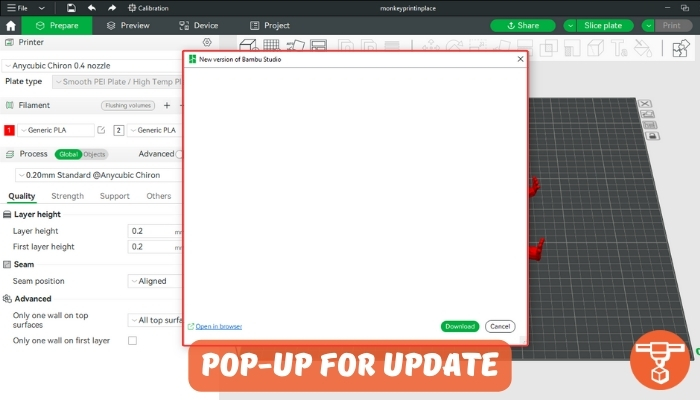
2. Manually Check for Updates: To manually update you need to navigate in the settings menu, there you will see an option labeled “Help” and “Check for Updates”. Click on it.
If there’s an available update, You’ll receive a prompt to download and install the latest version of Bambu Studio. Now follow the instructions to install the update.

4. Restart Bamboo Studio: Once the update is installed, restart Bamboo Studio if required. Your Bamboo Studio is now updated with the latest features and bug fixes!
5. New Filament Profiles: If you receive a notification about new filament profiles but don’t see them after accepting the upgrade, click on the gear icon next to Filament.
Next, select “All,” and confirm to access the new settings. Additionally, logging out and back in may be necessary to download the new profiles.
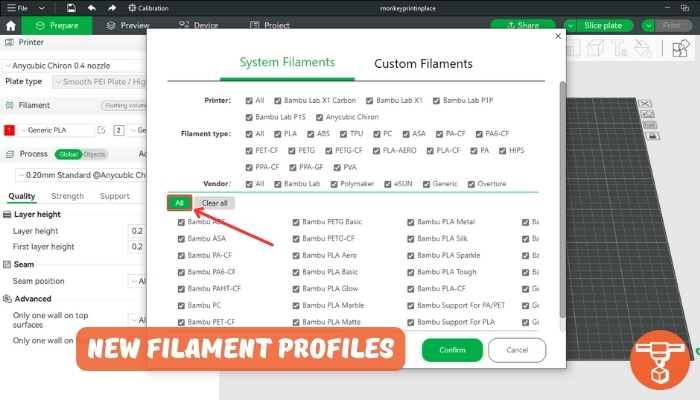
By following these steps, you should be able to successfully update your Bambu Studio software and access any new features or improvements available.
How To Determine Your Bambu Studio Is Updated or Not?
To determine if your Bambu Studio is updated or not, you can check the software version by following the below steps:
1. Firstly Open the Bambu Studio application.
2. Next you can click on the “Help” menu at the top of the screen.
3. Now you need to choose “About Bambu Studio” from the dropdown menu.

4. Next you will see the software version will be displayed in the “About” window like in the image below.

5. If the software version displayed matches the latest version available on the website, your Bambu Studio is up-to-date.
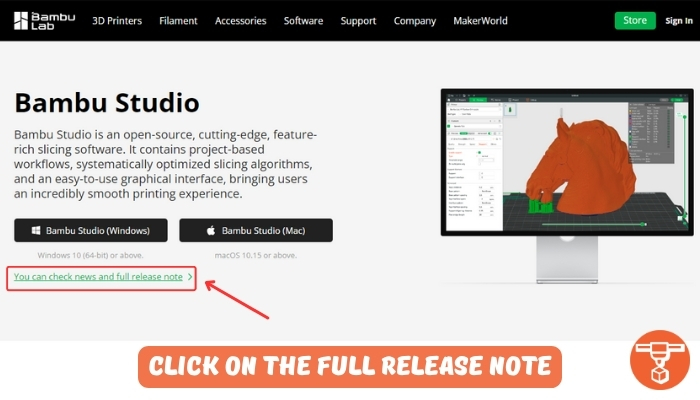
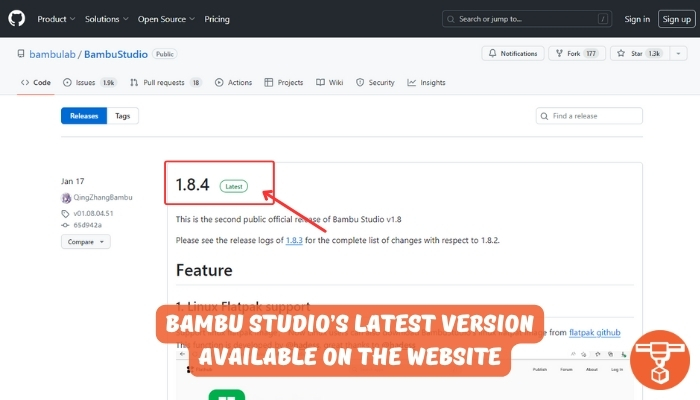
If it doesn’t, you can check the Bambu Lab website or the Bambu Lab forum for updates and follow the instructions to update your software.
How To Download Bambu Studio For First Time:
It is very simple, you just download the .exe or .dmg file of Bambu Studio to install the software. Here is the Bambu Lab official website link.
Open the website and navigate to the “Software” section and download it.
Next, you can extract the zip contents and install it to run the latest version.

Why Should You Update Bambu Studio To Latest Version?
You should update Bambu Studio to the latest version if you want to benefit from new features, bug fixes, and performance improvements. I’ve personally experienced that whenever I find some bugs slicing my 3D design, I notice they sometimes get fixed when updating to the new version.
Updating to the latest version also helps ensure compatibility with the latest firmware versions for your Bambu 3D printer.
However, if your printer is working well and you’re not experiencing any issues, it’s not necessary to update if you’re not interested in the new features or improvements.







